How do you use Google Analytics? The Lantern Your Campsite Needs
If your business has a website, or you’re considering having a site built, ensuring that it is set up with Google Analytics is crucial. If you’re not using analytics to track data related to your website, then how can you be sure it is serving its intended purpose? (Answer: You can’t.) 56% of companies online rely exclusive on Google Analytics to collect and assess their data[1] , and the best thing about it? It’s free. That’s right – you don’t have to pay a dime for the service. But you do have to include the tracking code (or even more simply, use Google Tag Manager) on your website.
Without Google Analytics, you’re left in the dark. There’s no quantifiable measure to review whether your website is having its intended effect. Setting up an Analytics account is easy – and we want to help. Here’s our quick beginner’s guide to setting up and tracking with Google Analytics.
Sign Up
The first thing you’ll need to do is sign up for an account. If you’ve already got a Google account for other services, that’s great, because you can use the same one to set up Analytics. Just navigate to www.google.com/analytics and click ‘sign in’ on the top right of the page. Once you sign in, you’ll be greeted with the set-up screen that has a three step process. You’ll click “Sign Up” and get started filling out information about your website. Google is very good about walking you through the process, so it should be fairly easy. Google lets you track up to 50 websites under one account, so there is a lot of customization available. You can organize things better by using hierarchies – for example separating personal and business websites into different categories.
Securing Tracking Code/Tag Manager
The next thing you’ll need to do is get your tracking code or Tag Manager snippet. Tag Manager is a new feature from Google – learn about it here, it makes installing and managing the tracking code a whole lot simpler. The code (or snippet) must be used on every page on your website that you’re setting up for tracking. Typically, this is where working with a web designer comes in handy – you can have them install the code to the website as they are building or after it’s complete. You can also give your web design company access to the account so they can help you track – but make sure to use your email as the primary address associated with Google Analytics.
Track Data
This is when the fun begins – you can now monitor key performance indicators for your website and set up goals to identify when an important event happens. Access the Goals settings through the “Admin” button at the top of your Analytics account page. Under the View column, you’ll see Goals, select that and you’re ready to get started. Let’s say you’ve got a contact submission form that, when filled out and submitted, creates a lead for your sales team. There should be a landing page for after the form is completed. Traffic to that page can be marked as a Goal, allowing you to track the amount of successful conversions on the page. The process is simple:
- Click ‘New Goal’
- Choose the Custom option (or choose a template) and go to Next Step
- Name your goal something easily identifiable like “Lead Form Submissions”
- Select ‘Destination’ as the goal type (for the purposes of our example)
- In the box that populates when you select Destination, you will enter the part of the URL on your contact submission page that comes after .com and change the drop-down field to “begins with” (www.examplesite.com/contact_form)
- Select the value if it’s relevant and click ‘Create Goal’
Now you’re ready to begin tracking! Of course it’s hard to understand what exactly you’re looking for if you’re not experienced with Google Analytics. In the Bigfoot eBook The Ultimate Guide to Websites that Sell [link to eBook download] we cover some of the information you should be tracking and let you know why it’s important. If you’re interested in becoming a true Google Analytics expert, you can also visit Google’s training center for educational materials.